The most common command for changing the shape of the boat is the "Edit-Move Point" command. (Remember that "Edit" refers to the major pull-down command and "Move Point" refers to the actual command.) The Move Point command is used to perform the overall rough shaping of the boat. As you move part of the hull in any one view, the hull is guaranteed to match up in all other views. This is a function of the Non-Uniform Rational B-spline (NURB) surfaces being used. The NURB surfaces guarantee a unique surface with curvature continuity in all directions, but it doesn't guarantee fairness. There is no mathematical definition of fairness; it is only a human perception. Move Point is used for rough shaping, and the "Edit-Move Point%", "Edit-OOCH Point", and curvature curve commands allow you to perform the final fairing, even on a small computer screen. Fairing and fairness are discussed in another tutorial on curve and surface fairing.
The best way to learn about moving points is to try out the Move Point command.
o Start by displaying the profile view of the boat
o Select the "Edit-Move Point" command. Notice that the Current Command field at the far right in the Status Line says "Move Pnt". This means that you can continue to pick and drag points until you select another command. You do NOT have to select the Move Point command each time you wish to move a point.
o Position the cursor near one of the sheer points near amidships.
o Press down and hold the left mouse button.
o Move the mouse vertically with the button depressed. The boat will dynamically move on the screen. This is called dragging the point. If you can't seem to move the point in the longitudinal direction, this means that the point is fixed to remain in that transverse section. This is an option that can be turned on or off, but will be discussed later.
o When you release the left mouse button, the boat is redrawn and left in that new position. This process of dragging hull points can be repeated indefinately.
After moving the sheer point up in the profile view, you should see something like this:
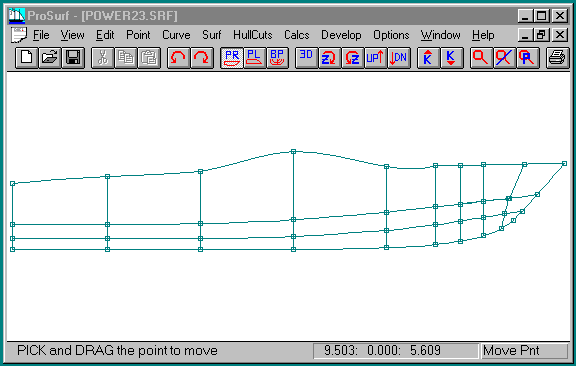
This is an exagerated example just to show a point. Normally, your moves will be much less.
o Switch to the section view (body plan view) to verify that the hull changed consistently in that view. This view is shown below.
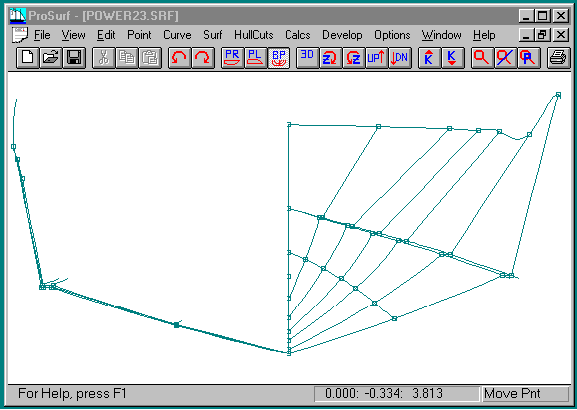
Undo Command
For ALL hull editing changes there is an "Edit-Undo" command, which allows you to undo up to 10 of the last hull editing changes. Therefore, do not hesitate to try out the different commands, because you can always undo your mistakes. The toolbar symbol for this command is the counter-clockwise circle-arrow. You can also use the "View-Undo List" command to display a list of the last 10 hull editing changes.
o Pick the undo command to restore the sheer curve point to its original position.